greetings feller enlisted modders & community.
today with the help of @tommyZZM , @Devenddar , @Aurora_Pioneer_I and yours truly,
i’m happy to present you and share, a small guide on a few ways to visually improve your mods.
whether you want to place soldiers on the map with animations, have rotating objects, or planes that fly by. in this thread i will show step by step, on how to do just that.
once again, thanks to the mentioned people above for making this guide possible.
without further do, let’s get into it. shall we?
how to add planes that fly-by?
courtesy of @Aurora_Pioneer_I and i believe tommy as well
-
spawn a plane that starts with AI_(name of the plane):
 MUST CONTAIN THE AI TAG AT THE BEGINNING OR IT WONT WORK
MUST CONTAIN THE AI TAG AT THE BEGINNING OR IT WONT WORK 
-
reposition the airplane a bit high in the sky and most important, make the airplane’s nose face the direction that you want the plane to fly to
( a small suggest that i give, is to place the plane it self a bit far behind from the spawns as the 20 seconds delay might screw up your timing and ending up some people might not actually see the planes at all ) -
Duplicate the plane, and put it where you want the plane to finish it’s run:
( MAKE SURE THE SECOND PLANE WILL BE OUT OF PLAYER’S/BATTLEFIELD VIEW )
reason being, if you put it to close, once the first plane that you placed will reach this position, it will lose control and start spinning around. i don’t… really know why it does that, but that is something that you want to avoid. so, put it outside the map it self if you can. be carefull of positions and heights. or it will crash. unless that’s what you want of course )
https://www.youtube.com/watch?v=rR4OsPQ4r30
( no brave pilots have been harmed in the shootage of this d o c u m e n t a r y. i think… ) -
select the second plane that you just have placed to set the end run, and Open the panel control of the plane ( either press P, or select the note in the top right tool’s bar ) and type " pos "
-
in the panel, go in the
net_phys__currentStatePosition, and select the numbers field:

-
Press Ctrl+C then delete the plane, and go back to the first plane that you have placed ( which will be the one that will fly on the open field. we just cloned the plane to place it at the end, and get the coordinates of the fly )
-
Open the control panel for the first airplane, select the fly_pos field, and paste ( Ctrl + V ) code inside and then save.
-
once you saved, go in the main enlisted folder, (Disk, C / D / E etc ) > Enlisted > UserGameModes > Open the folder that has the name of your mission > Open the Blk File with any note pad:
from here, go in the find words of your notepad/whatever you are using, and type the following:
( generally, if you follow along, it’s usually located at the bottom unless you did something else )
anyway, you will recognize as it will be ai_(name of the plane).
- Paste the following:
+plane_spawn_in_air+aircraft_with_gun_redirect
AFTER THE NAME OF YOUR PLANE; AND THE " ( quotation marks )
be very carefull or the mission will not start and it will crash each time.
it should look something like this:
- exit from the notepad, and save.
then, restart your editor by just hitting restart in the right top corner.
and… voilà;
how to add soldiers with animations?
this one is a feature that i have proudly found messing around with the editor and i guess to be the first one that have used soldiers in a mod. but i’m not here for credits, but to share knowledge:
those type of soldiers can be placed in your map, and will appear in multiplayer as well.
there are two placeable entities that can create and have soldiers. unfortunately, i have yet to find the differences between the: customizable_benchmark_animchar and the common_menu_animchar .
as far as i know, the first one can be customized ( although don’t really know how ) while can have both static and idle animations, wether the second can only perform the second type of animations.
i could be wrong, and i might use them incorrectly, but works for me.
so, the way i use them:
-
customizable_benchmark_animcharfor screenshots and static pose:
-
common_menu_animcharfor idle soldiers that performs animations where the character is ““moving”” ( elbows, breathing, look around etc )
technically, the first as said, are better because can be customized. unfortunately, i have yet to find how. and outside the stastic animations, those can also use the other types of animations. anyway, here is how you place them:
-
open the tab menu, select ALL category, and type one of the two that you want ( they are the same thing, but has different parameters which to be honest, for how i use them and for this tutorial, doesn’t really make any difference ) for sake of semplicity, i’m gonna use
customizable_benchmark_animcharand place them:
-
either press W, or select the yellow cross on the top left corner, and select the soldier that has just been created, and then Press either P or open the panel control ( through the little page note in the middle right of the bar tool):
and it will open a bunch of parameters. don’t be afraid, i’m just gonna cover the most usefull and basic in order to use this tool without going into too much details and give headache ( i’m not gonna cover them all because i don’t know what most of them do if i have to be honest ). -
let’s change his appearance!.
first thing that i usually do, is to change his appearance. unfortunately, the tool it self comes with preselected appearances. so unfortunately, we cannot properly fully customize them as we wish.
anyway, go and tweak this parameter:

( you can use the magnifier on top and type it for a faster acess )
don’t worry if you don’t know the names, here is the template of the id:
( Nation ) _ ( ambient ) _ ( Number )_char
here are a few examples that i know they works:
uk_tropical_1_char
ussr_summer_7_char
ger_winter_3_char
us_winter_1_char
and make sure to press enter once you typed the name.
in order to check if it work or not and apply the changes onto the soldier, you will have to save and restart. or duplicate the character. that way, the appearance will change. the game for some reasons does not make changes on the fly when it comes to this parameter. so again, MAKE SURE you can either save and restart, or duplicate the soldier.
that way, the appearance will be updated:
( as you can see, i have duplicated the soldier, which is much faster than having to save and restart each time. and the character has the new selected appearance: )
![]() DISCLAIMERS:
DISCLAIMERS: ![]()
apparently, some nation lack selection unlike others. for example, UK has NO soldiers beside the only working code above (tropical_1 seems to be the only one working. there are no summer variants, nor winter ones ). in other occasions, some nations has more numbers than others so, if russia has 14 variants, germany might only have 7.
![]() ISSUES
ISSUES ![]() :
:
if you have done everything correctly and the character still does not show up. reasons are;
you have to SAVE and Restart / duplicate the soldier
If you have saved, and restarted or duplicated the soldier and the soldier yet still does not appear, it’s because of the second type of reasons;
- ID is incorrect ( bad typing )
check the spelling, the underscores, or numbers.
or, the last reason is:
- ID typed simply does not exist
nothing that you can do much about here. there is no current template under that number and section.
Next,
- Give an Animation:
in order to give an animation to our characters, you have to go and find this option/parameter/thingy:

and click it. where it will appear the following:

from here, we will be able to insert the animations ID and make the animation play.
if you need to find all animations available, go inside your enlisted folder and try to find this particular file.
( can be opened with any notepad )
( NOTE: by the time that i made this guide, i have tried all animations. and 90% of those, do not work. so if you don’t wanna waste your time, ill tell you the ones that works. those ones being presentations_idle_(name), and enlisted_poses. out of all presentations_idle, only 2 seems not working but all the others do. if you find any, you are welcome to post them below. if not, i’ll try to update the guide anyway if i can )
![]() a second and Different method for screenshots to achieve the same that will not be saved though
a second and Different method for screenshots to achieve the same that will not be saved though ![]()
( i should… get better titles or something. ) anyway, there’s a second and different methhod to achieve different type of animations. and that is messing with numbers in this paramater: ( just a bit above from the previous method ):

by messing with numbers, you will be able to create unique and different animations that aren’t normally present with the other method. although, those unfortunately cannot be saved. so those can only be used for local offline machinemas and make screenshots with it. which the editor can be an effective and creative tool to do that.
( IN ORDER TO APPLY THE ANIMATION WITH NUMBERS; MAKE SURE YOU TICK ANIMCHAT__ANIMSTATEDIRTY’S BOX EACH TIME YOU CHANGE THE NUMBER. THAT WAY, THE ANIMATIONS WILL BE APPLIED )
( thanks to Frenky, which… he is not on the forum. damn him, that guy is responsable for this amazing small teaser trailer where it has been shown what we have just covered above )
How to add rotating objects in real time?
courtesy of @Devenddar
this one helps you to create platforms which you can make stuff on top and make it spinn. usefull to parkour maps, and for example, ( which will be our today example case, ) make radio antennas spinn.
( heck, imagine a giant spinning map that keeps spinning constantly, or create parkour maps. that would be certainly interesting )
anyway:
-
open the T menu / entities menu:
-
select the category
All:
-
type:
scriptedand place on the map the first option that appears:
-
close the menu, and select the entities with the mouse ( W hotkey for move ):
-
either press P, or select the property panell ( little page above towards the middle right )
-
select the object that you want your piece to rotate be ( in the
ri_extra_namefield ) and then click accept:
![]() REMEMBER TO SELECT THE OBJECT, AND THEN CLICK ACCEPT. OTHERWISE IT WILL NOT SAVE THE CURRENT SELECTION AND WILL RETURN TO BE A NORMAL SANDBAG, OR DOUBLE CLICK IT)
REMEMBER TO SELECT THE OBJECT, AND THEN CLICK ACCEPT. OTHERWISE IT WILL NOT SAVE THE CURRENT SELECTION AND WILL RETURN TO BE A NORMAL SANDBAG, OR DOUBLE CLICK IT)
- mess around with the pitch ( vertical ), roll ( Diagonal ) and yaw ( Horizontal ) axes and voilà.
( i do not know what the others paramters do i’m afraid. but if you want, you can mess around with those too and share your results with the community to enlarge knowledge among modders ( here is a small example of parkour )
( here is a small example of parkour )
( small tips, press ctrl+T ( or the clock icon on the bar ) for switch to toggle time ability. which allows you to see the changes in real time instead of having to get in and out each time you make changes. also, if you didn’t liked how your objective rotated, in order to make it go to it’s original position, press ctrl+alt+E or the second triangle empty inside Drop on normal. and it will place it on the floor )
or a rotating antenna:
( yes. quite an ugly one, but for sake of samples ![]() )
)
In conclusion,
IF you find any other cosmetic feature or tool, feel free to post them here as i kinda wanted to make this whole thread about cosmetic features and such for map makers.
which to speak off, if you are interested, you can change tanks’ camo by following this thread:
https://forum.enlisted.net/t/guide-tip-how-to-change-skins-of-placed-tanks-in-your-map-all-tank-camo-available/56744
but that’s it from me and my comrades.






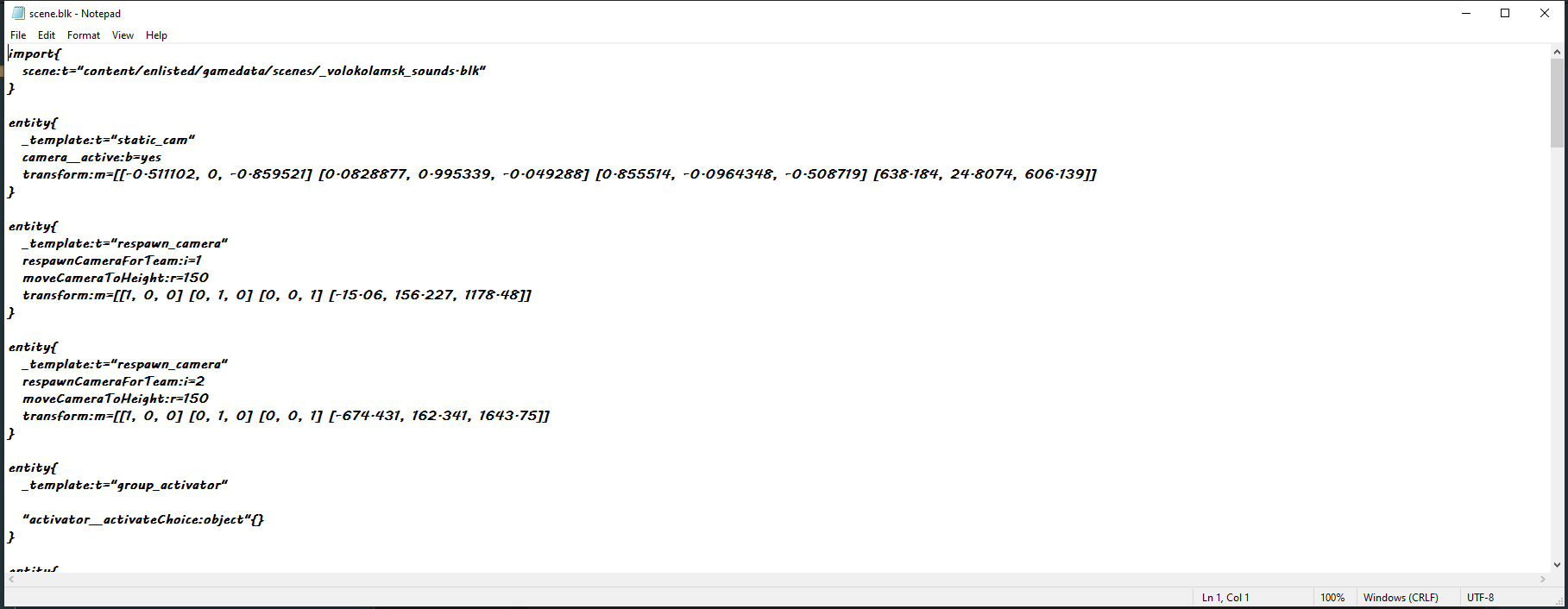
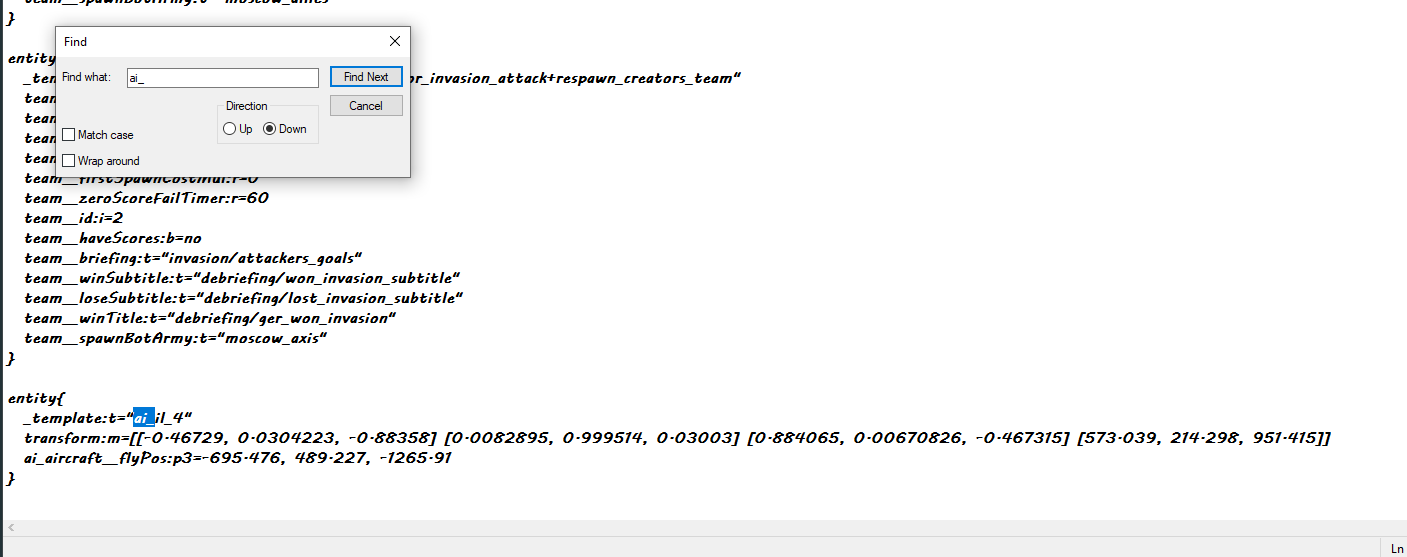









![[REUPLOAD] Enlisted | Blood and rose map Teaser Trailer ( Old Version )](https://img.youtube.com/vi/seVitciFAzQ/maxresdefault.jpg)














 Unfortunately, there are fewer and fewer commies who really help others generously
Unfortunately, there are fewer and fewer commies who really help others generously